How To Run Backtrack On Your Android Devices
1. Your android device must be rooted to install backtrack in it and your device must install busybox to move further.(you can easily get busybox from HERE)
2. Now you have to install some apps from play store you can download it from here . Android Terminal Emulator and AndroidVNC .
3. Download 7zip for your pc to extract all the files around 3.3gb on your sd card.
4. Now comes the most important part download backtrack from HERE .
Now We Will come to The File Setup
You need to do this only once,
2. Extract the files using 7zip to a temporary folder (needs 3.3GB free on that drive)
3. Connect your your android device to PC and mount USB storage.
4. Create a folder named 'bt' (without quotes) in the root of your sdcard and copy the bt.img in that folder.
5. Also place the file bt5_sgs2_shell_scripts_v2.zip in root of sdcard, this file has to be flashed via recovery.
6. Once you verify that the above is correct then un-mount usb storage.
7. Reboot into recovery and flash the file bt5_sgs2_shell_scripts_v2.zip stored in root of sdcard (or if you are using 4 app then just select the file for flashing and the app will do the rest)
8. once ur phone reboots into OS just check the /sdcard/bt folder.
9. Final directory structure should look like this:
10. Once you verify that the above is correct then you can proceed.
Now Launch Backtrack
1. Start Terminal Emulator app on your device and enter the following commands step by step (accept/allow any SuperUser request/popup that you may receive) su cd/sdcard/bt sh installbt.sh startbt bt
2. Now you are in BackTrack5 shell.
3. To launch GUI (vncserver) enter the command ui.
3. To launch GUI (vncserver) enter the command ui.
now note the number N shown localhost:N
e.g. as u can see from the above image that "New 'X' desktop is localhost:1", so N=1
the vncserver is running at (5900 + N, N=1 ; so server port is 5901)
e.g. as u can see from the above image that "New 'X' desktop is localhost:1", so N=1
the vncserver is running at (5900 + N, N=1 ; so server port is 5901)
4. Now launch androidVNC app on phone and fill in the detials as follows:
Nick : bt
Address : 127.0.0.1
Port : 5901
Password : 12345678
Username : <leave it blank>
Color Format : 24-bit color (4 bpp)
Nick : bt
Address : 127.0.0.1
Port : 5901
Password : 12345678
Username : <leave it blank>
Color Format : 24-bit color (4 bpp)
Inside vnc window select input mode (i personally recommend the following)
TouchPad (here your screen works like a big touchpad use it to navigate mouse.)
5. Then press connect, now you are in BackTrack GUI!
6.if you want to exit/close BT5 then u need to follow these steps:
Go back into Terminal Emulator app and enter the following commands
you should be at this shell root@localhost:~#
killui
exit
now you will get back to this shell> #
now enter the following commands to stop bt and exit
stopbt
exit
exit
you can now exit the Terminal Emulator app
i would also recommend that u reboot your android phone.
Hope You enjoyed our tutorial more coming soon Stay Tuned ;)
Thanks To : CyberElite


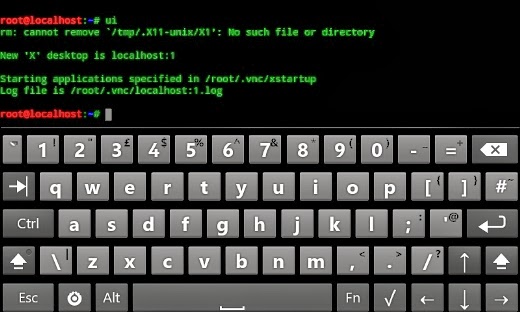


No comments:
Post a Comment